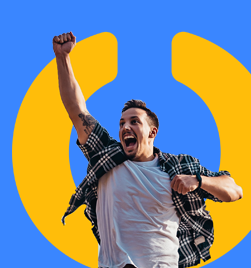How many contacts do you email regularly and you haven't created an Outlook Contact for them?
It's easy to rely on Outlook's Auto-complete feature to list the contacts you email. But we have all experienced the annoyance of getting a new computer or having an old one rebuilt, and "losing" our list of email addresses.
People have come to rely on the Auto-complete feature. Microsoft built in a feature in Outlook 2010 that helped protect this 'ad-hoc' Auto-complete list. One feature created contacts automatically in a folder called Suggested Contacts. Another feature saved your Auto-complete list as a hidden message in your mailbox and as long as you could access your mailbox, your Auto-complete list was still available.
But I want to tweak your conscience. Shouldn't you spend 30 seconds saving your email contact as an Outlook Contact? Wouldn't you like to add some more useful information quickly like a phone number, IM address, company or job title? After all, if you save this additional contact information as an Outlook Contact you'll be able to sync it with your smartphone.
And now a message from SmartStuff's "Ministry of Upgrades and Migrations"
Outlook 2013 brings in the concept of Contact Card's. It's a quick 'peek' preview of your Outlook Contact but also links with other contact information you may have such as LinkedIn or your Lync Contacts.
Save the email address into your Outlook Contacts and add other information by doing the following:
- In your email message window, right-click on the email address you want to save. Choose 'Add to Outlook Contacts.'
- Add any additional information to the Contact card, such as a phone number. You could copy and paste it from the senders email signature if they have one in the message. Click Save.
Simple, fast. No excuse now, right?
You'll thank me when your new contact synchronizes to your smartphone and you receive a call from them, displaying caller ID. Or when you change computers (or devices for that matter,) and have all your contacts including the ones from Auto-complete.
It’s worth spending 30 seconds or less, so make it a habit.