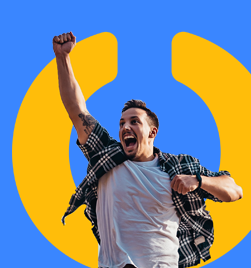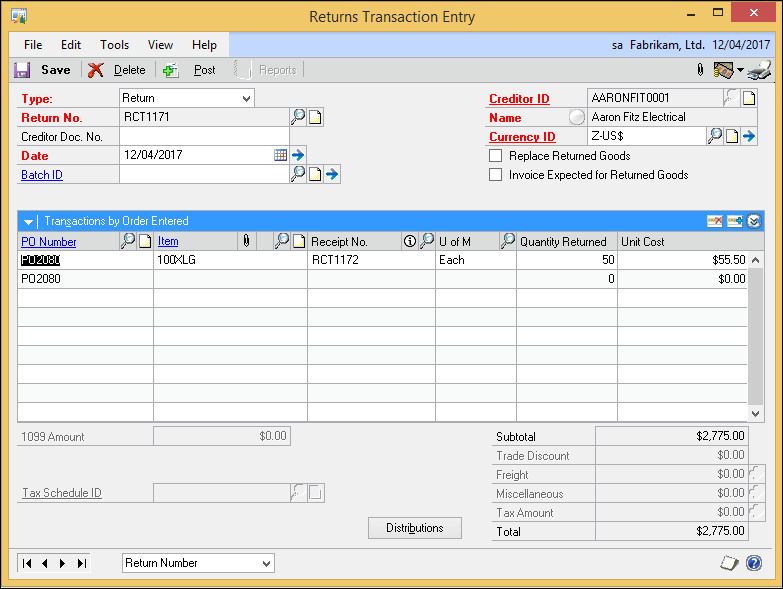
Transactions à Purchasing à Returns Transaction Entry
- Select the correct document type
- Enter a creditor document number if needed
- Enter the date
- Choose the creditor ID
- Choose to replace returned goods and / or invoice expected for returned goods as appropriate
- Select the PO Number
- Select the Item Number
- Select the Receipt Number
- Enter the quantity to return
Note: price cannot be overridden – it is taken from the receipted goods.
Return transaction document types
You can process purchasing returns using the following return transaction document types:
- Return
- Return w/Credit
- Inventory
- Inventory w/Credit
Note: You must use the document types Return or Return w/Credit to return non-inventoried items or any items with the item types of Misc Charges, Flat Fee, or Services. Returns against kit items are not allowed.
Each of the return document types is described in detail as follows.
Return
Select Return for shipment receipts or shipment/invoice receipts when the item is not matched to an invoice and vendor credit is not applicable. An example would be when the item is being replaced.
Manual adjustments may be necessary for return documents using the Return document type, refer to Processing manual adjustments for returns when closing purchase order lines for more information.
Return w/Credit
Select Return w/Credit for shipment receipts that are matched with an invoice, or shipment/invoice receipts when vendor credit is applicable.
Note: To return all of the items on a partially invoiced receipt, you must complete two return transactions: one for the invoiced items using document type Return w/Credit and another for the uninvoiced items using document type Return.
Inventory
Select Inventory for inventory adjustment receipts, variance receipts, transfer receipts and sales return receipts when the item is not matched to an invoice and vendor credit is not applicable. An example would be when the item is being replaced. If you are using Project Accounting, you can't enter this return document type for project return-from-inventory transactions.
When you process an Inventory return, if the items being returned will be replaced by the vendor, you must make adjusting journal entries to remove the accrual created by the new shipment receipt.
Inventory w/Credit
Select Inventory w/Credit for inventory adjustment receipts, variance receipts, transfer receipts and sales return receipts when vendor credit is applicable.If you are using Project Accounting, you can't enter this return document type for project return-from-inventory transactions.
When you process a Return w/Credit return document or Inventory w/Credit return document type, a return transaction is created in Payables Management. The return transaction must be manually applied to the invoice from the vendor. See the Payables Management documentation for more information.
Replace Returned Goods / Invoice Expected
The following table shows which options to choose.
| Options marked | When to use | Results | Notes |
| Replace Returned Goods and Invoice Expected for Returned Goods |
When you want to replace the returned goods, using the original purchase order. When you have yet to process the invoice for the original goods. When you want to process an invoice for all of the original quantity of goods received (even though you have returned some of them). |
Returned goods are replaced. The same purchase order is used for the replaced goods. You can process the invoice for all of the original goods, including the goods that will be replaced. |
If the original purchase order is no longer available (for example, moved to history), a new one is created automatically. The new purchase order includes only the returned goods and quantity that you want to replace. The Invoice Expected from Vendor option is available only for return types Return or Inventory. |
| Replace Returned Goods | When you want to replace the returned goods, using the original purchase order. When you do not expect to receive an invoice for the goods you're returning, or when you do not expect the invoice to match the original quantity of goods. |
Returned items are replaced. The same purchase order is used for the replaced items. |
You can process an invoice for only the goods you kept, not the returned goods. If the original purchase order is no longer available (for example, moved to history), a new one is created automatically. The new purchase order includes only the returned goods and quantity that you want to replace. Invoices that you already have processed are not affected by choosing this option. |
| Invoice Expected for Returned Goods | When you do not want to replace the returned goods. For example, when you expect a refund or a credit. When you want to close the purchase order when the invoice is processed. |
The credit or refund occurs separately from the original invoice. When you process the invoice, the purchase order is automatically closed. |
You returned some goods, but did not ask to replace them. Thus, the transaction is complete and the purchase order is closed. |
| Neither option is marked | When you do not want to replace the returned goods. For example, when you expect a refund or a credit. When you have already processed the invoice, or when you do not expect to receive an invoice from the vendor. |
The credit or refund occurs separately from the original invoice. | You can process an invoice for only the goods that you kept, not the returned goods. Invoices that you already have processed are not affected by choosing this option. |
Processing manual adjustments for returns when closing purchase order lines
Some manual adjustments are required for Return type return documents based on the particular circumstances of that transaction. Purchase order lines are closed automatically when they are completely invoiced. If the returned item is not going to be replaced or if the replacement item will be received on a new purchase order, you must manually close the purchase order line. If the purchase order has been partially invoiced, the purchase receipt cost will be adjusted incorrectly. To correct this, you will need to manually adjust the inventory unit costs and create an adjusting journal entry.
Note: If the returned item will be replaced, we recommend that you close the purchase order line after the non-returned items have been invoiced.
To process manual adjustments for returns when closing purchase order lines:
- Open the Edit Purchase Orders window.
(Purchasing >> Transactions >> Edit Purchase Orders) - Enter the purchase order number.
- Change the purchase order line item status to Closed.
- Use the posting journal and distribution breakdown registers to check the adjustment entries created by Purchase Order Processing when closing the purchase order.
- If the purchase receipt cost has been adjusted incorrectly—this happens when the purchase order has been partially invoiced—adjust the Inventory Unit Cost using the Inventory Adjust Costs window (Inventory >> Utilities >> Adjust Costs).
- If necessary, create an adjusting journal entry to correct the accrued and the inventory accounts.