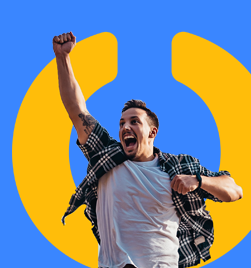Lync is a great tool to let your Instant Messaging contact know your status and availability in a number of ways.
This article describes the different information you can share about your status. It will also discuss how you can disclose as much or as little status information as you like, using relationship groups.
Real world scenario.
You are enthusiastic about using Lync and adding contacts to your list often. Some contacts are members of your workgroup. Some are other staff in the company. Some contacts are outside the company, perhaps customers or suppliers who also use Lync or use a Windows Live Messenger account. Some contacts are family and friends.
You may want to share all your contact information with Family and Friends, including your home number, your status message (whats happening today?...) and allow them to interrupt your Do Not Disturb status. However, you may not want all your contacts to see your status message and only see your email address or Direct Dial.
Make use of the Relationship Groups in Lync to determine who can see your contact information and status messages.
Manage your Lync Relationships
- Open the Lync Contact window and Select the Contact view.
- Change the Grouping from your custom Groups to Relationship
You will see all your contacts grouped by the relationship they have been set. In some cases, Lync has been set to Auto-Assign these relationships. It may assign all staff from your company to the Colleagues group. - Within your Colleagues group, there may be staff that you want to add to the Workgroup relationship. You can change the relationship group of a contact by right-clicking on them and choosing Change Privacy Relationship.
Privacy Relationships
There are some short descriptions of the information that is shared for each relationship, when you use "Change Privacy Relationship." For reference, the relationships are described below, listed in order of "least information shared" to "most information shared."
Blocked Contacts - Share only my name and email address; these contacts cannot communicate with you via Lync. (You can still receive phone calls from blocked contacts if Lync has this functionality.)
External Contacts - Share only your name, title, email address, company, and picture.
Colleagues - Share all my contact information EXCEPT Home phone, Other and Mobile phone, and meeting details. (Colleagues will see you are in a meeting but wont see the details of the meeting, i.e. Meeting subject.)
Recommendation: This privacy relationship is the best setting for contacts within your medium to large business. These contacts will have access to your important contact information, but wont be able to interrupt you when using Do Not Disturb status.
Workgroup - Share all contact information EXCEPT Home and Other phone, contact can interrupt Do Not Disturb status.
Recommendation: This privacy relationship is the best setting for contacts within your immediate workgroup or team. In an emergency, you may want them to interrupt you, even while using Do Not Disturb.
Friends & Family - Share all contact information except meeting details.

Try the Relationship Privacy feature. Let me know how it works for you. If you need any suggestions specific to your situation, post a comment. Or Lync up with me. Fill out our contact form and I'll be in touch.