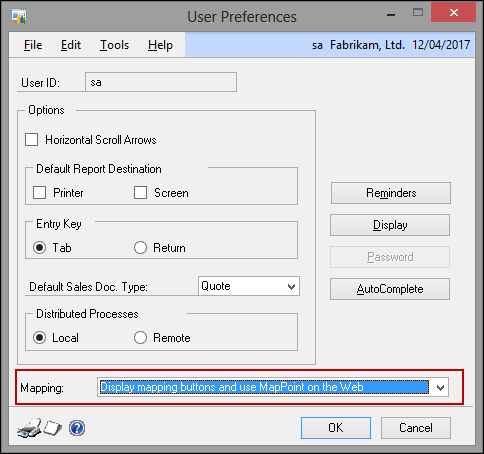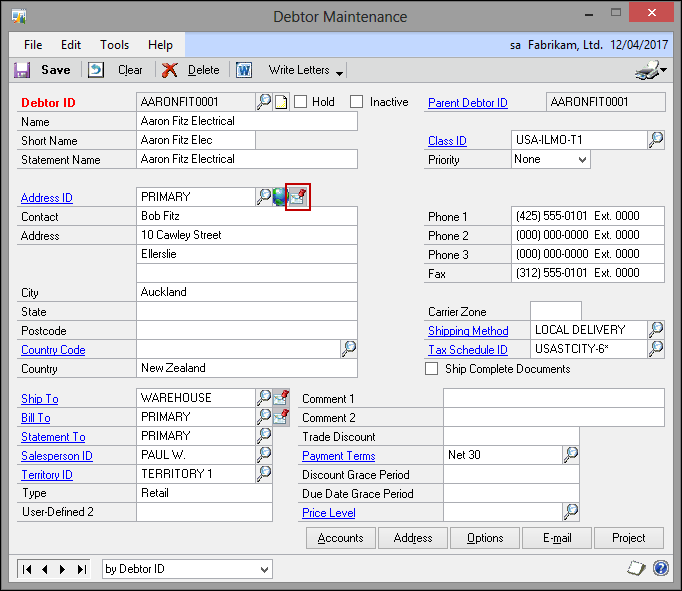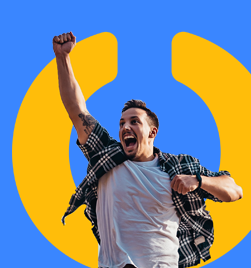Many of you will be unaware of the link from Dynamics GP out to a mapping website. It will automatically put the address into the website and bring up the map for the location.
An area of setup to check. The user preferences window contains the options for using mapping. Open the user preferences window (default on the navigation pane) and check the option at the bottom of the screen. You want it set to: “Display mapping buttons and use MapPoint on the web”.
The MapPoint icon is then displayed on a number of windows – anywhere there is an address ID. Click on the icon to go out to the web to automatically have the map loaded.
Heather Roggeveen is a MS Dynamics GP Consultant with Olympic Software. After 15 years of working with the end user all the way from designing the solution to user training, she has become a Dynamics GP expert. Heather regularly shares her knowledge, including tips and tricks for end users in her blog articles. Follow her on Twitter @HRoggeveen to be notified of her latest articles. You can also like Olympic Software on Facebook or follow us on LinkedIn or on Twitter @OlympicSoftware. For more information about Dynamics GP and how it could benefit your business, view the Dynamics GP page on our website or give us a call, 09-357 0022.