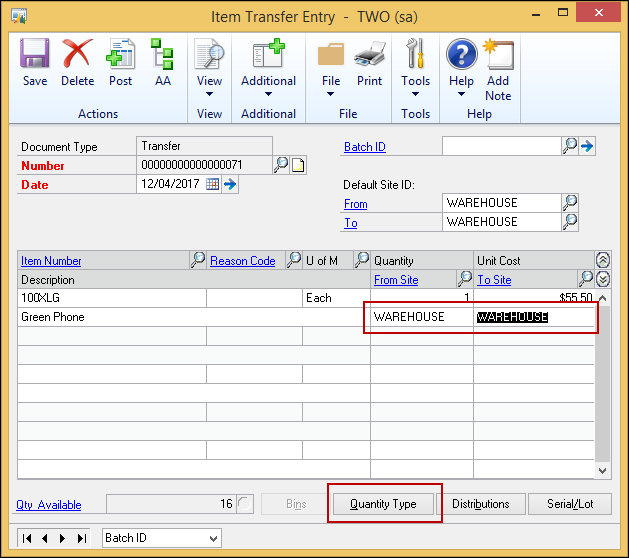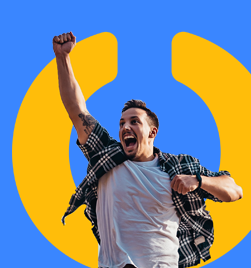A quick one today to cover how to move stock from one inventory type bucket to another. The available inventory types that can have transfer done are: On Hand, Returned, In Use, In Service, Damaged.
There are times when you need to move stock quantities from one type to another. You might have had goods returned to the “Returns” bucket and now want to sell them or need to move items to “Damaged” so they don’t get sold while you fix them.
In order to move these items, you need to do a stock transfer.
Transactions --> Inventory --> Transfer Entry
In this case however, the transfer you are doing is within the same site – you are just changing the quantity type.
Once you have entered all fields, click on the Quantity Type button:
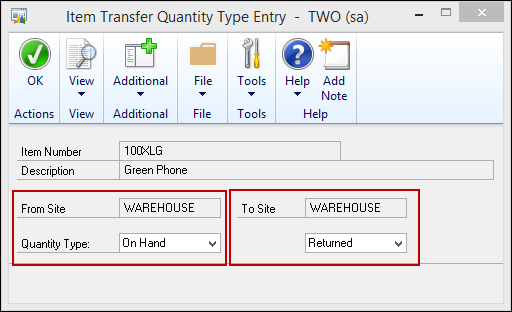
Choose the quantity type to take the item from and the quantity type to transfer the item to.
This will take care of any required GL postings and move the stock to the correct bucket.
Heather Roggeveen is a MS Dynamics GP Consultant with Olympic Software. After 15 years of working with the end user all the way from designing the solution to user training, she has become a Dynamics GP expert. Heather regularly shares her knowledge, including tips and tricks for end users in her blog articles. Follow her on Twitter @HRoggeveen to be notified of her latest articles. You can also like Olympic Software on Facebook or follow us on LinkedIn or on Twitter @OlympicSoftware. For more information about Dynamics GP and how it could benefit your business, view the Dynamics GP page on our website or give us a call, 09-357 0022.