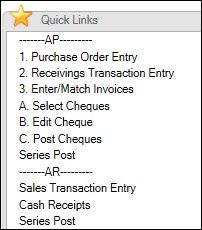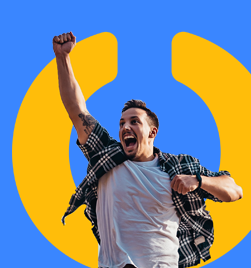I love learning new things about Dynamics GP and better still – I love it when new clients ask questions that make me think. Here is a co-create solution that my client (thanks Sharon) and I came up with to make your Quick Links panel much more suited to a role that works in lots of areas.
The question was “can we group all the AR items and all the AP items together”? So we started playing with order, renaming etc and came up with the following. Sharon has since taken it further and used labels to group processes together. Here is a sample of the end result:
Here’s what we did:
- Click to modify your Quick Links.
- Choose to Add a Microsoft Dynamics GP window.
- Choose the User Date window.
- Rename this window with the header label – note – if you then accidentally click the heading, you will open the user date window – no big deal.
- Add the other windows that you need and put them in the order you want.
- Group like processes together using numeric or alpha labels to suit your processes.
This is a simple way to set up your Quick Links to be more user friendly for your processes.
Heather Roggeveen is a MS Dynamics GP Consultant with Olympic Software. After 15 years of working with the end user all the way from designing the solution to user training, she has become a Dynamics GP expert. Heather regularly shares her knowledge, including tips and tricks for end users in her blog articles. Follow her on Twitter @HRoggeveen to be notified of her latest articles. You can also like Olympic Software on Facebook or follow us on LinkedIn or on Twitter @OlympicSoftware. For more information about Dynamics GP and how it could benefit your business, view the Dynamics GP page on our website or give us a call, 09-357 0022.