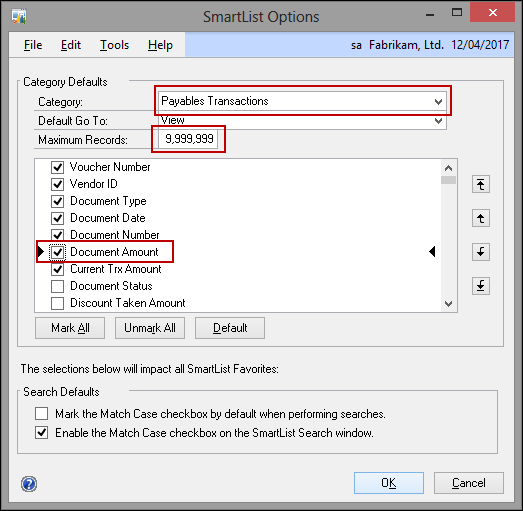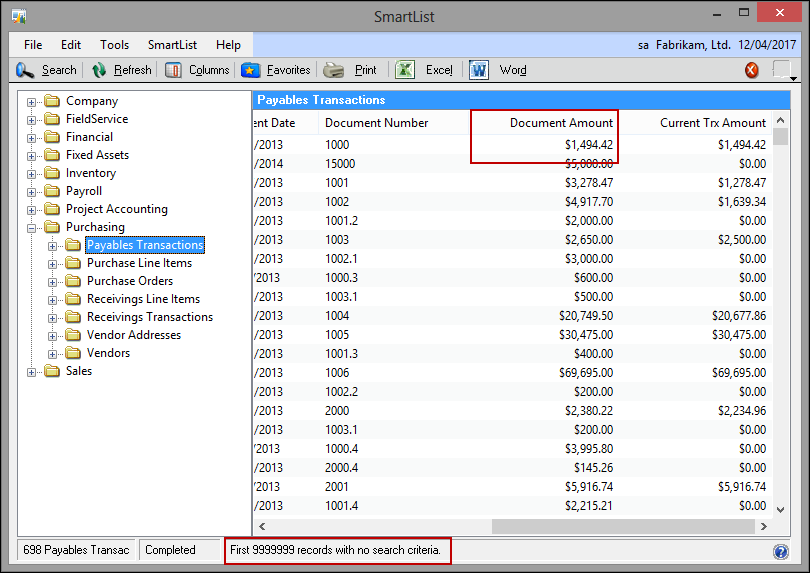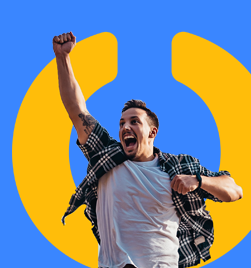As a default, all SmartLists have the default to return a maximum of 1,000 records. For some areas of the system (e.g. Customer and Supplier records) this may be adequate. As soon as you need to look at transactional information, you exceed 1,000 records very quickly.
When doing your initial search or saving a favourite, this value can be adjusted. However, a better option may be to adjust it for everyone for the defaults.
The other area that can be annoying are the default columns that display. These can also be adjusted at a global level. For example, in any SmartList associated with Accounts Receivable or Payable Transactions, I always find myself adding in the Document Amount.
Let’s use the example I noted above and adjust the record limit and add the Document Amount column to the Payables Transaction default SmartList. To adjust these options, go to Tools --> Setup --> System --> SmartList Options (right at the bottom of the list). Note: As this is a setup area, you will need the system password.
I selected “Payables Transactions” as the Category.
I adjusted the Maximum Records to “9,999,999”
I selected the “Document Amount” check box and also moved the field up above “Current Trx Amount”.
The other thing you may also want to adjust is the “Default Go To”. That determines which screen will open if you double-click a line in the SmartList.
Click OK to save the changes.
My SmartList when generated now shows the new column in the correct place and is searching on the new record count:
Heather Roggeveen is a MS Dynamics GP Consultant with Olympic Software. After 15 years of working with the end user all the way from designing the solution to user training, she has become a Dynamics GP expert. Heather regularly shares her knowledge, including tips and tricks for end users in her blog articles. Follow her on Twitter @HRoggeveen to be notified of her latest articles. You can also like Olympic Software on Facebook or follow us on LinkedIn or on Twitter @OlympicSoftware. For more information about Dynamics GP and how it could benefit your business, view the Dynamics GP page on our website or give us a call, 09-357 0022.