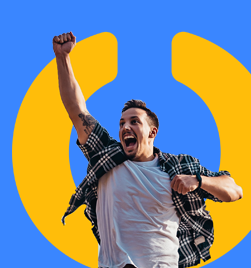I am often asked about how to find some of the columns in SmartList – there are a few common ones that jump out (based on screen name or perception of what it might be called). This is particularly common for the Account Transactions SmartList:
- Distribution Reference – look for Description
- Reference – look for Reference
- Creditor ID / Debtor ID / Bank ID etc – look for Originating Master ID
- Creditor / Debtor / Bank name etc – look for Originating Master Name
- Creditor / Debtor / Bank document number etc – look for Originating Document Number
Now that you know which columns you are looking for – do you know you can change the default so that you don't have to find and select them every time? I think this is a setting I may introduce at all my sites!
Microsoft Dynamics GP à Tools à Setup à System à SmartList Options (this may be password protected in your system)
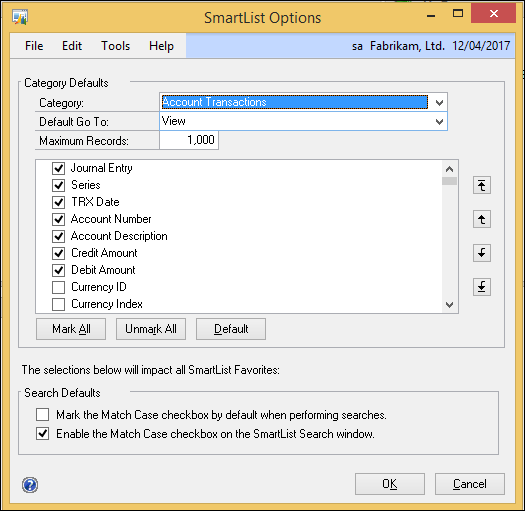
Select the Account Transactions category.
You can adjust the Maximum Records to save you changing that all the time.
Tick the additional columns you want to show in the default. You can use the arrow buttons on the right to adjust the order of the columns. I personally also like to switch the Debit and Credit so the debit is first.
Here is my resulting window:
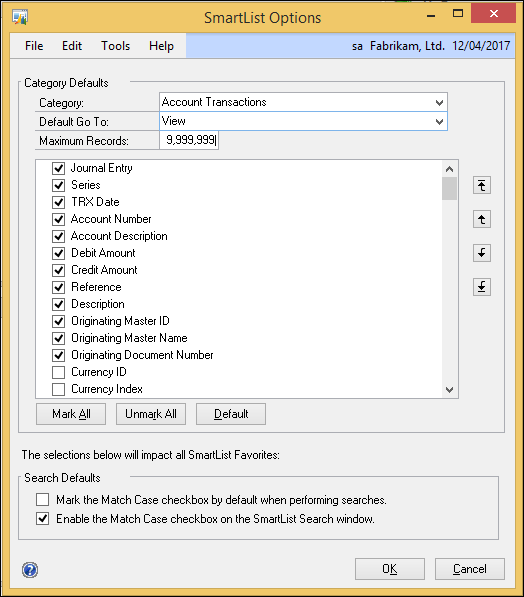
Click OK. Then when you go to SmartList, here is the default view:

This quick and easy solution can save you some time making the same changes to SmartLists. Just remember, these are global changes that affect all users.
Heather Roggeveen is a MS Dynamics GP Consultant with Olympic Software. After 15 years of working with the end user all the way from designing the solution to user training, she has become a Dynamics GP expert. Heather regularly shares her knowledge, including tips and tricks for end users in her blog articles. Follow her on Twitter @HRoggeveen to be notified of her latest articles. You can also like Olympic Software on Facebook or follow us on LinkedIn or on Twitter @OlympicSoftware. For more information about Dynamics GP and how it could benefit your business, give us a call, 09-357 0022.