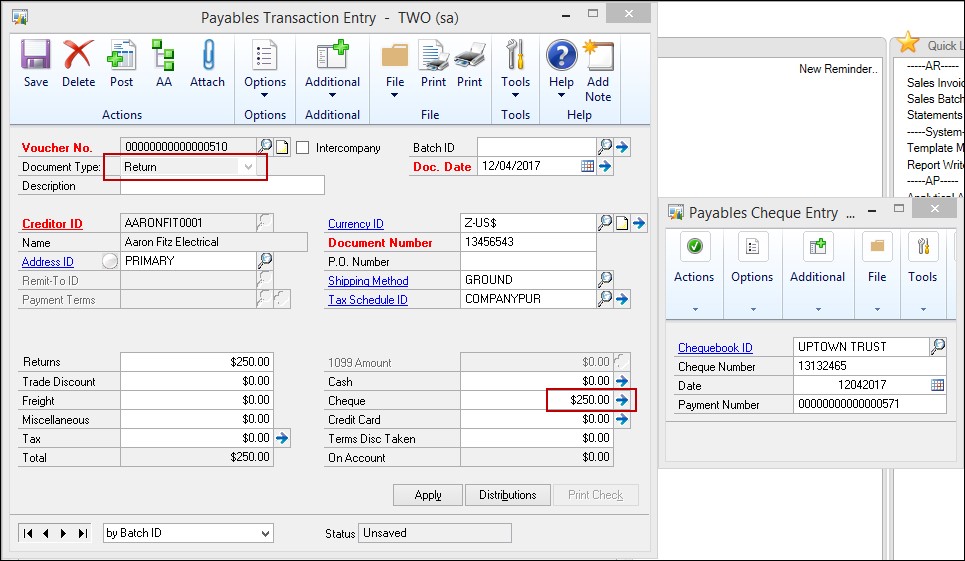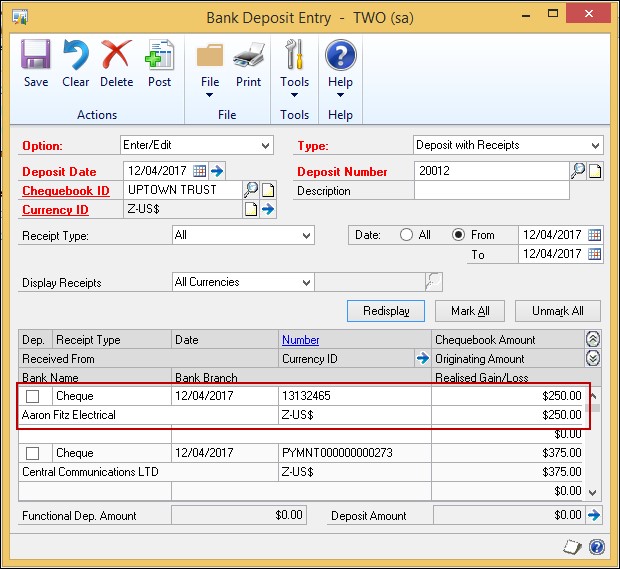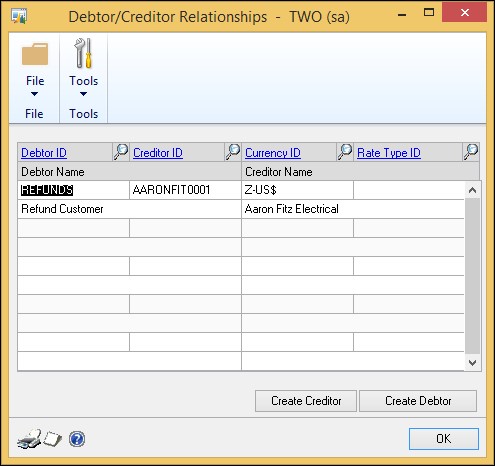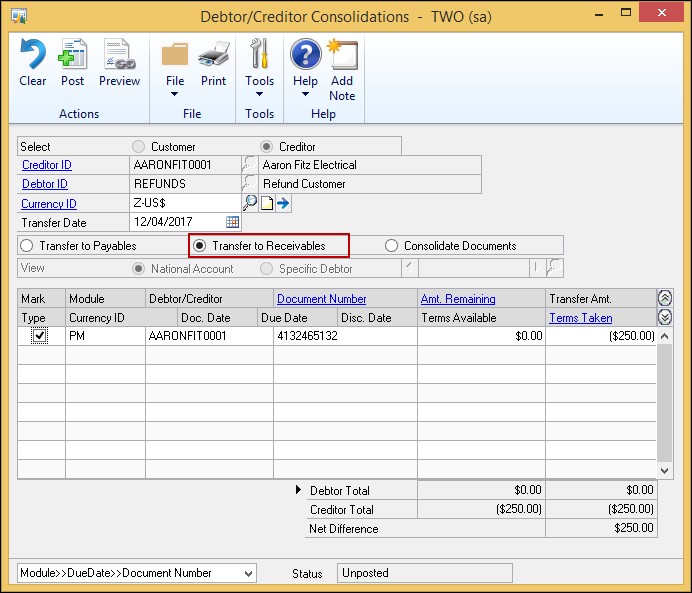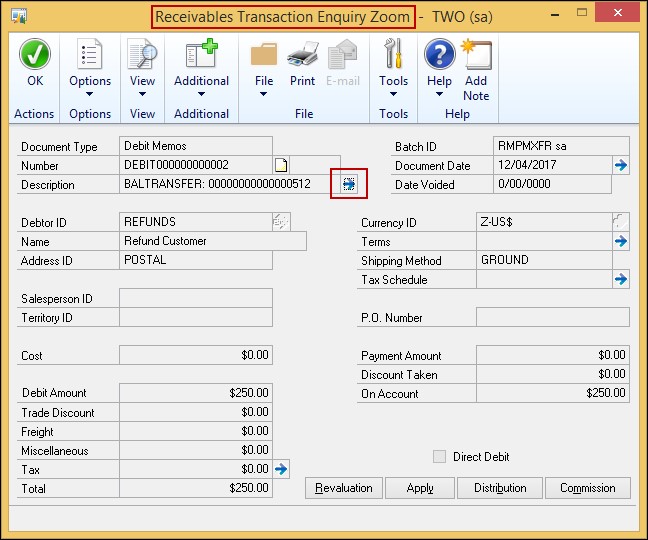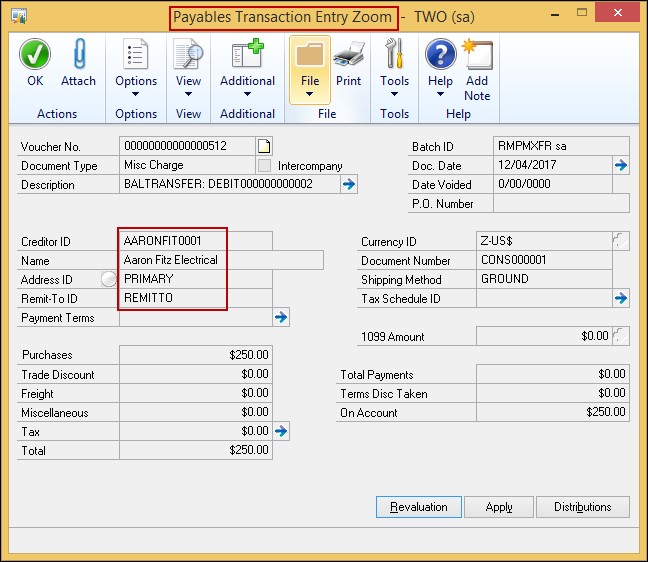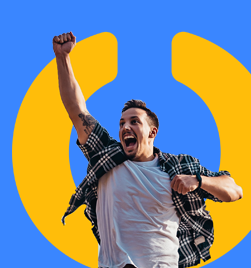I recently did a site visit to one of our clients with the purpose of looking at what they were doing and making some enhancements to their processes. As is often the case, the learning went both ways and I picked up something new – thanks Abbey.
If you are due a refund from a creditor and you haven’t already processed a transaction in Dynamics GP, you can process a “Return” in Accounts Payable and pay the return off. This then puts the amount in your bank deposit entry window so you can send it to the bank reconciliation:
Transactions --> Purchasing --> Transaction Entry
However, if the credit document is already recorded against the supplier, you then can’t match the payment to the credit without processing a number of transactions. This next method doesn’t stop the transactions, but it does give a very clear picture as to what happened.
Set up a “Refunds” debtor / customer card. Use the Debtor / Creditor relationship window to define the relationship. This is where I thought the process might fall over – I thought once you had set the relationship up, you couldn’t them remove the relationship (a bit like National Accounts). However, that isn’t the case – you can set the relationship up, process the transactions and then break the relationship ready for the next time.
Cards --> Sales --> Debtor / Creditor
Now process the transaction to move the credit from the Creditor to the Debtor account:
Transactions --> Sales --> Debtor / Creditor Transactions
Choose either by Creditor or Debtor and the offsetting account will automatically populate. You will see outstanding documents and can choose to move the credit to receivables:
Post the transaction. An enquiry into the Refunds debtor account will now show the outstanding invoice to be paid. When you drill into the invoice, you can see that it is a balance transfer. The blue arrow next to the description takes you to the equivalent balance transfer in payables so you can see exactly where the transaction came from.
I think this is quite a nifty way of processing this type of transaction with full visibility into the source details. Thanks again Abbey for a brilliant idea.
Heather Roggeveen is a MS Dynamics GP Consultant with Olympic Software. After 15 years of working with the end user all the way from designing the solution to user training, she has become a Dynamics GP expert. Heather regularly shares her knowledge, including tips and tricks for end users in her blog articles. Follow her on Twitter @HRoggeveen to be notified of her latest articles. You can also like Olympic Software on Facebook or follow us on LinkedIn or on Twitter @OlympicSoftware. For more information about Dynamics GP and how it could benefit your business, view the Dynamics GP page on our website or give us a call, 09-357 0022.