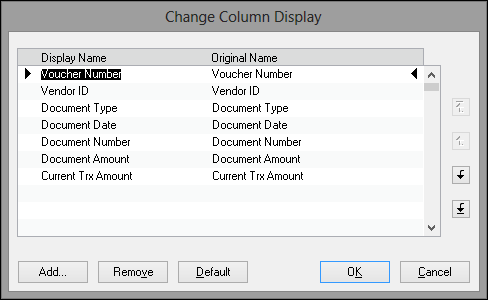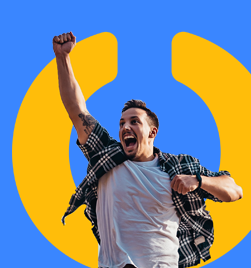This is a simple little tip that is not necessarily that obvious if you haven’t been told about it. I had a client lamenting that users of her SmartList outputs were always asking what the headings meant.
She was finding the understandably frustrating. I showed her this tip and I wasn’t sure whether I should duck for cover or not (you know that moment when you realise you have been doing something the hard way for too long?)
When you click on the columns button in SmartList, you have the option to rename them. The left-hand list says “Display name” and the first item is highlighted. You can overtype this to make more sense to your team.
Some of the obvious ones: User Defined fields, Inventory Category, any column that starts with “Originating”.
Saving your SmartList as a favourite will retain the column heading name. Saves you from changing the heading every time you export to Excel.
Heather Roggeveen is a MS Dynamics GP Consultant with Olympic Software. After 15 years of working with the end user all the way from designing the solution to user training, she has become a Dynamics GP expert. Heather regularly shares her knowledge, including tips and tricks for end users in her blog articles. Follow her on Twitter @HRoggeveen to be notified of her latest articles. You can also like Olympic Software on Facebook or follow us on LinkedIn or on Twitter @OlympicSoftware. For more information about Dynamics GP and how it could benefit your business, view the Dynamics GP page on our website or give us a call, 09-357 0022.